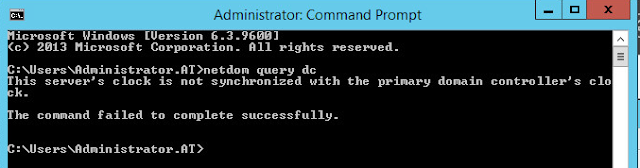When attempting to move a users mailbox from Exchange 2003 to Exchange 2010, the following error was experienced.
Summary: 1 item(s). 0 succeeded, 1 failed.
Elapsed time: 00:00:00
Username
Failed
Error:
Active Directory operation failed on DC.domain.local. This error is not retriable. Additional information: Insufficient access rights to perform the operation.
Active directory response: 00002098: SecErr: DSID-03150BC1, problem 4003 (INSUFF_ACCESS_RIGHTS), data 0
The user has insufficient access rights.
Click here for help... http://technet.microsoft.com/en-US/library/ms.exch.err.default(EXCHG.141).aspx?v=14.3.169.1&t=exchgf1&e=ms.exch.err.Ex6AE46B
Warning:
When an item can't be read from the source database or it can't be written to the destination database, it will be considered corrupted. By specifying a non-zero BadItemLimit, you are requesting that Exchange not copy such items to the destination mailbox. At move completion, these corrupted items won't be available in the destination mailbox.
Exchange Management Shell command attempted:
'domain.local\users\username' | New-MoveRequest -TargetDatabase 'MailboxDatabase4' -BadItemLimit '10'
Elapsed Time: 00:00:00
Summary: 1 item(s). 0 succeeded, 1 failed.
Elapsed time: 00:00:00
Username
Failed
Error:
Active Directory operation failed on DC.domain.local. This error is not retriable. Additional information: Insufficient access rights to perform the operation.
Active directory response: 00002098: SecErr: DSID-03150BC1, problem 4003 (INSUFF_ACCESS_RIGHTS), data 0
The user has insufficient access rights.
Click here for help... http://technet.microsoft.com/en-US/library/ms.exch.err.default(EXCHG.141).aspx?v=14.3.169.1&t=exchgf1&e=ms.exch.err.Ex6AE46B
Warning:
When an item can't be read from the source database or it can't be written to the destination database, it will be considered corrupted. By specifying a non-zero BadItemLimit, you are requesting that Exchange not copy such items to the destination mailbox. At move completion, these corrupted items won't be available in the destination mailbox.
Exchange Management Shell command attempted:
'domain.local\users\username' | New-MoveRequest -TargetDatabase 'MailboxDatabase4' -BadItemLimit '10'
Elapsed Time: 00:00:00
The problem was caused by incorrect permissions on the AD user account. Re-enabling "inherit permissions" on the user account resolved the issue.