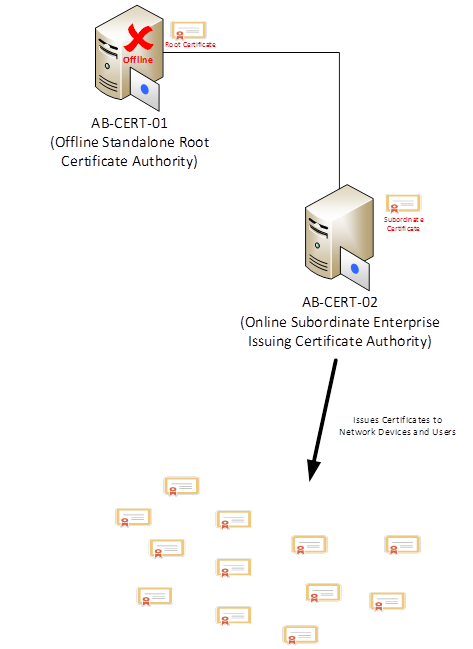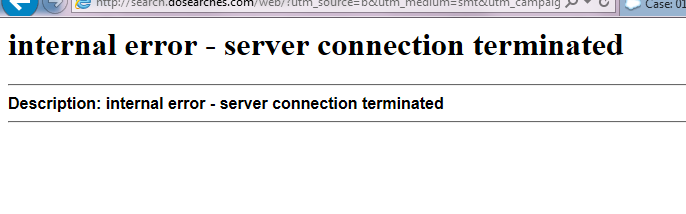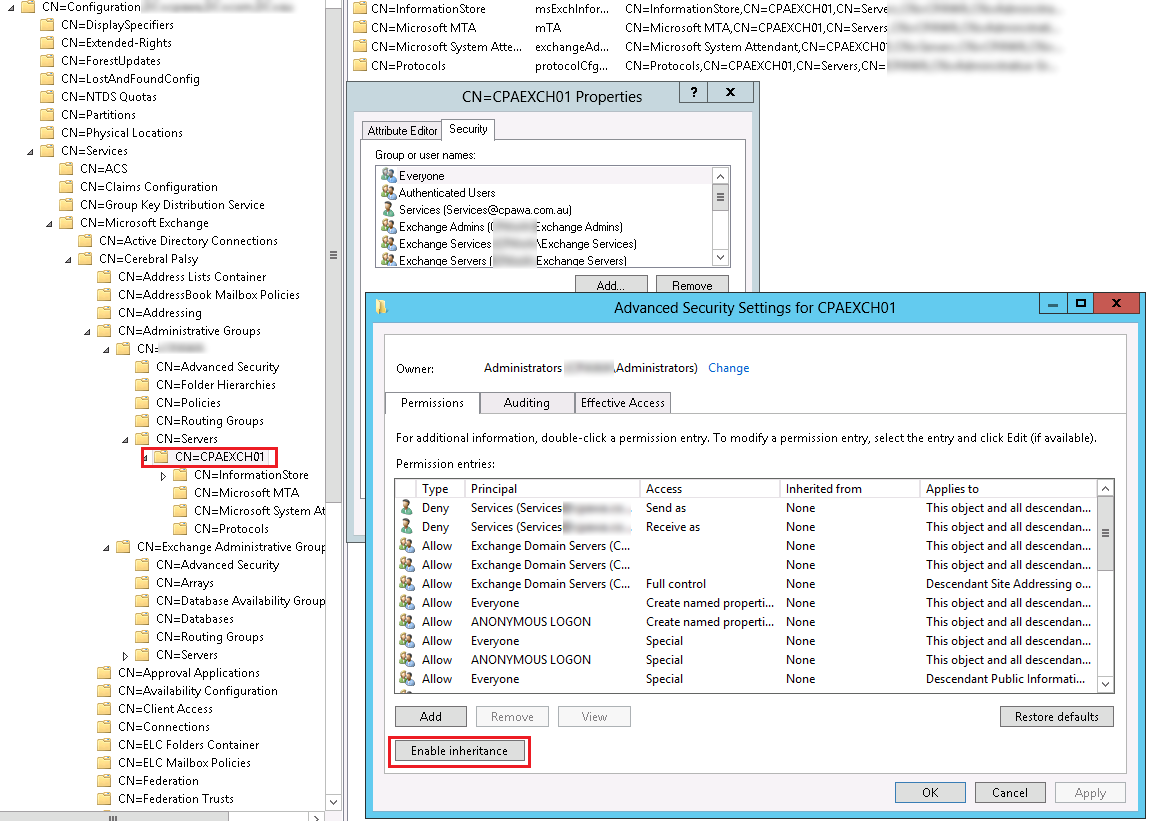The following post is a guest post by
Andy Campbell.
Secure Email, The Next Generation Today
Out With the Old In With the New
If you exchange data regularly with colleagues, business partners and clients, which probably describes all of us, then no doubt you will have at some point considered the risks to that data being leaked or compromised in some way. This will have led you to investigate encryption as a tool to safeguard both you and your recipient’s data. Many of you might have elected not to proceed with an encryption solution because of the burden this would place on normal business practices. Well if that’s you, it’s time you looked again. This year’s winner of the UK IT Industries Cloud Provider of the Year, Egress Software Technologies, have an
email encryption product called Switch that just might have the answer.
Sending Secure Emails
This can be done via either a desktop app, smartphone/tablet app or web interface, or if you are a Microsoft Outlook or Lotus Notes user from within your email client. Plus you don’t need to worry whether your recipient is a current user of Switch or has even heard of it. We are running this demonstration on a MacBook Pro using OS X version 10.7.5.
Fig. 1 Welcome Screen
From the “Welcome” screen (Fig. 1) you can choose to create a package, create a secure message or view the packages you have created earlier. Creating a package is the term used here that describes how you can wrap encryption around any form of data to be exchanged by USB stick, CD ROM, FTP file transfer or DVD.
However since we are talking about secure email let’s look more closely at that aspect of this product.
On clicking the “Create Message” icon your browser will be opened at Egress’s web mail page where you can compose your email and add attachments as required (Fig. 2). If you are using a Windows PC it will integrate with either Microsoft Outlook or Lotus Notes if available.
Fig. 2 Secure Email
Clicking “Send Secure” will automatically encrypt and send your email to your recipient, you will get a confirmation screen (Fig. 3). It couldn’t be easier!
Fig. 3 Confirmation Screen
Your recipient will receive an email as shown in Fig. 4.
Fig. 4 Secure Email Arrives
It is no problem if your recipient has never used Switch before, they will most likely click on the “read this secure email” link, which will take them to the account sign in screen (Fig. 5) where they can create a free Switch account for themselves.
Fig. 5 Sign In Screen
Once you have created an account and signed in you will have automatic access to the decrypted email and attachment (Fig. 6)
Fig. 6 Decrypted Email
From here you can obviously read the email and any attachment, but and this is where it gets quite cleaver, both the email and attachment are “water-marked” with the recipients email address. This extra layer of protection is designed to encourage users not to share the contents of your email with others without your permission. The copying of and attachment has been made more difficult by making the contents appear opaque when the window in which they appear is no longer the focus (Fig. 7).
Fig. 7 Opaque Content
Should the user try to forward this email securely to someone else they will not be able to open it even if they have a Switch account in their name unless you have added them to the list of approved recipients of this email. Does that make sense? In other words you keep control of where your data can be viewed. This makes Switch so much more than just a secure email product. You can even time when access is to be granted.
How Secure Is Switch?
Switch offers pretty strong encryption, using AES at 256 bits and coming with a stamp of approval from CESG and FIPS, you can be assured that the algorithm has been properly implemented. And since each communication is encrypted with fresh keys any possible future breach would effect only the single communication not previous ones or future ones. Hopefully I told you enough for you to go and take a look for yourselves.
About Andy Campbell
Andy Campbell has over 40 years experience in the computer business, 20 of those years were spent at Reflex Magnetics Ltd a UK developer of security software. As managing director he was instrumental in forging a close relationship with the MoD and CESG, Reflex's Disknet and Data Vault products being used extensively by both the UK's armed forces and NATO. More recently he has been involved as a director and investor in Reflect Digital a web marketing agency.