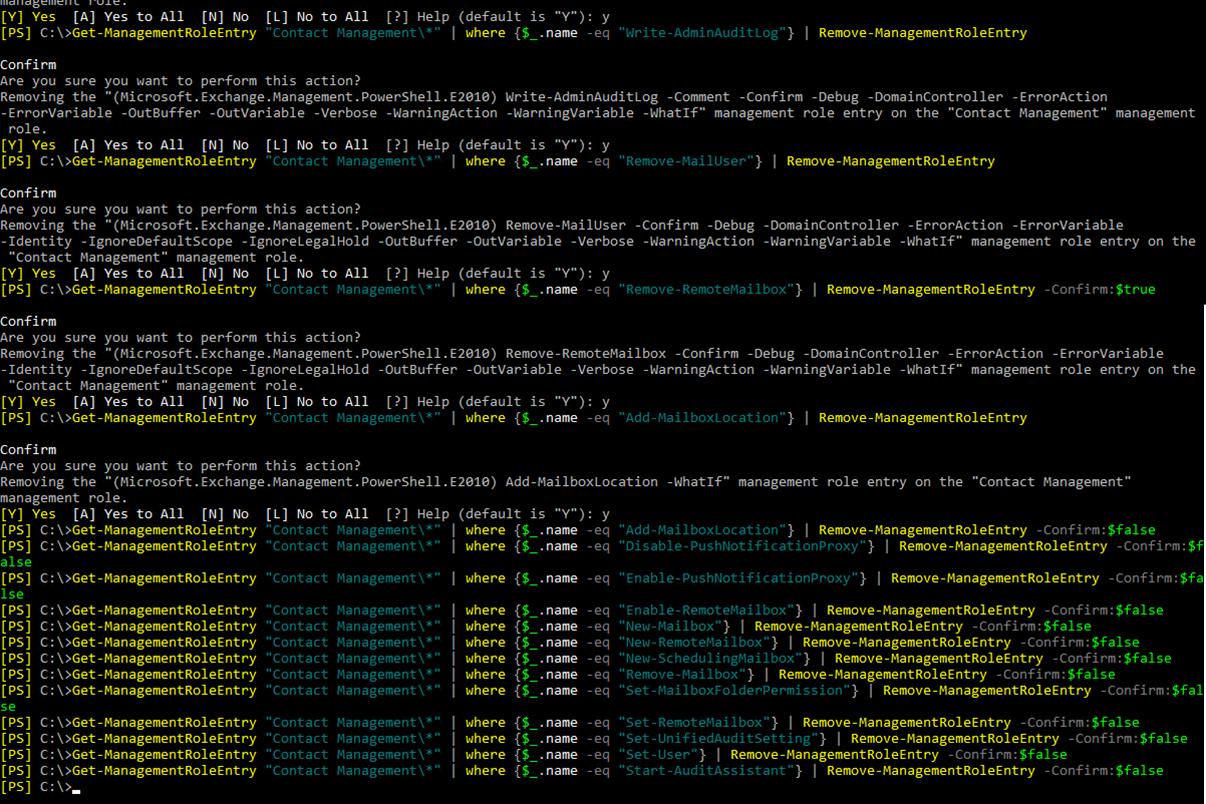I'm about to sit the Exchange Upgrade Exam (MS-202: Microsoft 365 Messaging Administrator Certification Transition) on Friday and currently doing a last minute brush up. Having done all the certifications in Exchange Server since MCSE: Messaging 2003 all the way through to the latest Exchange 2016 exam (70-345) I know the types of Questions Microsoft has asked in the past.
One area tested that I recall from all previous exams was the process for preparing schema and domain...
Whilst the latest Exchange 2019 Exams are definitely going to be heavily focused on Exchange Online in Office 365 given this is Microsoft's primary drive, they also test on all the on-premises content. I wouldn't be surprised if topology preparation is tested once again... even though in my professional opinion it is not an item of significant importance given that over 99% of businesses simply rely on the Cumulative Update wizard to automatically extend the schema and prepare the domains.
In Exchange 2003 we had the setup.exe /forestprep and setup.exe /domainprep.
From Exchange 2007 all the way to Exchange 2019 we have a number of commands now including:
One area tested that I recall from all previous exams was the process for preparing schema and domain...
Whilst the latest Exchange 2019 Exams are definitely going to be heavily focused on Exchange Online in Office 365 given this is Microsoft's primary drive, they also test on all the on-premises content. I wouldn't be surprised if topology preparation is tested once again... even though in my professional opinion it is not an item of significant importance given that over 99% of businesses simply rely on the Cumulative Update wizard to automatically extend the schema and prepare the domains.
In Exchange 2003 we had the setup.exe /forestprep and setup.exe /domainprep.
From Exchange 2007 all the way to Exchange 2019 we have a number of commands now including:
- Setup /PrepareAD
- Setup /PrepareSchema
- Setup /PrepareDomain
- Setup PrepareAllDomains
I remember there use to be a fantastic article on TechNet which gave a breakdown of exactly what each of these commands did - however after spending a good 5 minutes on Google i came up short trying to find the article and not sure if it is still published.
I could find no "clear" breakdown of each of these commands and the descriptions given on the installer help is useless as shown below:
I did come across the book however Exchange Server 2010 Administration: Real World Skills for MCITP Certification and Beyond (Exams 70-662 and 70-663) published by Joel Stidley and Erik Gustafson that touched on these commands in more detail.
Given the lack of content covering these commands, I decided to do a quick blog post.
Setup /PrepareSchema
This command does one thing, prepares the schema (additional class objects and attributes required for Exchange Server). It must be run in the same Active Directory site as the Schema master.
To run this command you must be a Schema Admin.
Setup /PrepareDomain
This command must be run in each domain within an Active Directory forest. This command simply creates special domain accounts and security groups in each domain for hosting Exchange Servers. Thing of it as creating some additional "Active Directory" objects, no schema extensions within the "Domain Partition" only.
To run this command you must be an Enterprise Admin.
Setup /PrepareAD
The PrepareAD command performs three things:
- Prepares the Schema if not done already (same as PrepareSchema)
- Prepares the Domain (for the forest root domain only in a multi-domain forest)
- Creates the Global Exchange Objects in the Configuration Partition.
It is important to note, PrepareAD runs the PrepareSchema command for the forest and PrepareDomain for the forest root domain only (if not done already).
For a single forest, single domain environment - PrepareAD is the only command you need to run.
If you have multiple child domains or new tree domains in the same Forest, after you run /PrepareAD in the forest root domain, you will need to /PrepareDomain for each of the additional domains within the forest.
To run this command you must be an Enterprise Admin and a Schema Admin.
Setup /PrepareAllDomain
If you have multiple domains in an Active Directory forest and you wish to run /PrepareDomain across all domains at the same time, this is what the /PrepareAllDomains command is for.
Hopefully this post has been useful.
Hopefully this post has been useful.