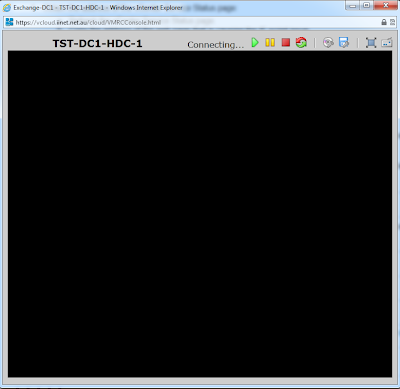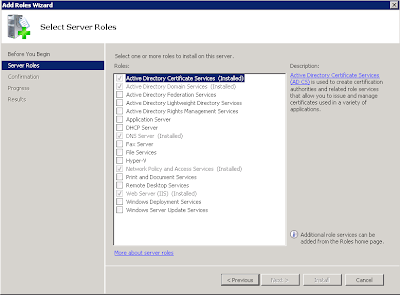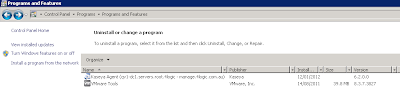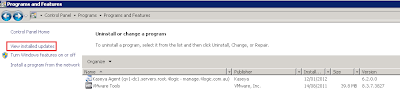An annoying problem you may have is getting the Remote Desktop Client or mstsc.exe opening on a secondary monitor when it connects. We have validated the following procedure works:
1. Run the client and get it set up the way you prefer, or Open your saved RDP file
2. On the Display tab, choose a non-fullscreen resolution.
3. On the General tab, click "delete these credentials", if possible.
4. Click Connect .
5. You will immediately get a local login dialog. Leave it blank and click OK .
6. When you are connected and the remote login dialog appears, drag the window to the desired monitor.
7. On the remote login dialog, click Cancel . The settings dialog should reappear locally.
8. On the Display tab, you can now choose fullscreen.
You can now save your session with the Save button on the General tab, as well as save your login credentials.