One of my clients this morning had an issue sending outbound email from their Exchange server. The exchange server was relaying email between tenants however external emails were building up in the SMTP queue.
MSExchangeTransport was logging the following error in the event logs.
MSExchangeTransport - EventID 16025
The DNS servers could not be retrieved from network adapter GUID. Check if the computer is connected to a network and Get-NetworkConnectionInfo returns any results.
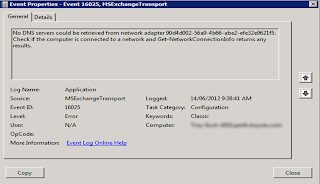 Messagesin the transport queues were providing the following error message:
Messagesin the transport queues were providing the following error message:
451 4.4.0 DNS query failed
After diagnosing the issue we noticed the network adapter to the server had changed and hence a different GUID. The network adapter GUID being displayed in the event logs no longer matched a network interface on the server. To view a list of all network interface GUID's on the server look at the following registry key:
HKEY_LOCAL_MACHINE\SYSTEM\CurrentControlSet\Services\Tcpip\Parameters\Interfaces
To restore outbound email to the Internet, we needed to update the GUID on the TransportServer to match the GUID of the new network adapter. We updated Transport Server with the new GUID obtained from the registry key above using the Set-TransportServer powershell command. This resolved the issue.
Also please look at this post, a related problem for the 451 4.4.0 DNS query failed:
http://clintboessen.blogspot.com.au/2010/12/451-440-dns-query-failed.html
MSExchangeTransport was logging the following error in the event logs.
MSExchangeTransport - EventID 16025
The DNS servers could not be retrieved from network adapter GUID. Check if the computer is connected to a network and Get-NetworkConnectionInfo returns any results.
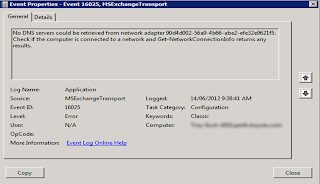 Messagesin the transport queues were providing the following error message:
Messagesin the transport queues were providing the following error message:451 4.4.0 DNS query failed
After diagnosing the issue we noticed the network adapter to the server had changed and hence a different GUID. The network adapter GUID being displayed in the event logs no longer matched a network interface on the server. To view a list of all network interface GUID's on the server look at the following registry key:
HKEY_LOCAL_MACHINE\SYSTEM\CurrentControlSet\Services\Tcpip\Parameters\Interfaces
To restore outbound email to the Internet, we needed to update the GUID on the TransportServer to match the GUID of the new network adapter. We updated Transport Server with the new GUID obtained from the registry key above using the Set-TransportServer powershell command. This resolved the issue.
Also please look at this post, a related problem for the 451 4.4.0 DNS query failed:
http://clintboessen.blogspot.com.au/2010/12/451-440-dns-query-failed.html






