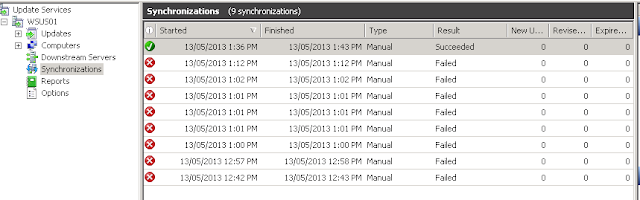A customer of mine had a HP ProLiant ML110 G6 server which did not boot successfully. Upon booting the boot would halt with the following error message:
02A2: BMC System Error Log (SEL) Full.
The fix for this problem was to go into the BIOS by hitting F10 and setting Clear System Event Logs to Enabled in the BIOS.
This can be found under IPMI on the Advanced Tab.
Navigate to System Event Log
And setting the Clear System Event Log to Enabled. This will ensure the event log is cleared on next boot. As you see there are no remaining event logs in our BIOS flash memory hence why the error is occurring.
Upon reboot the system will automatically set Clear System Event Log back to Disabled after the clear has been performed.
02A2: BMC System Error Log (SEL) Full.
The fix for this problem was to go into the BIOS by hitting F10 and setting Clear System Event Logs to Enabled in the BIOS.
This can be found under IPMI on the Advanced Tab.
Navigate to System Event Log
And setting the Clear System Event Log to Enabled. This will ensure the event log is cleared on next boot. As you see there are no remaining event logs in our BIOS flash memory hence why the error is occurring.
Upon reboot the system will automatically set Clear System Event Log back to Disabled after the clear has been performed.