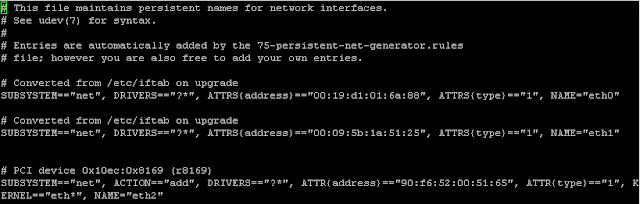Your a company stakeholder, your currently running Exchange 2010, it sends and receives emails (lets hope). Why should you spend the money and upgrade to Exchange 2013?
In this article we are going to look at some of the new features of Exchange 2013 which I believe will wet your appetite for implementing Exchange 2013.
Email Malware Protection
Back in 2009 I wrote a blog post on how to protect an Exchange 2007/2010 server from spam using the native spam filtering technology built into the product such as RBL providers, Intelligent message filter (IMF) and safe list aggregation. This blog post can be found here:
http://clintboessen.blogspot.com.au/2009/10/exchange-2007-anti-spam-filtering.html
When configured correctly, it works pretty darn good! I use native Exchange email protection for my personal Exchange server and with the RBL providers I have in place, I receive very little spam.
The problem is this solution cannot be deployed to customers as it was missing anti-virus technology and whilst I know what emails are malicious or not, there was nothing from stopping a receptionist from opening that FedEx.zip attachment for her package in the post which is running late.
In Exchange 2013 Microsoft have now incorporated the Microsoft Anti-Malware engine into Exchange. Combined with Safelist Aggregation, RBL Providers and Microsoft IMF, the integrated Anti-Virus and Anti-Spam technology is great for any company on a tight budget.
Better Administrative Delegation for Large Organisations
Exchange 2013 provides better administrative delegation for large organisations through the use of RBAC. When your help desk staff and specialist users login to to the new Exchange Administration Center (EAC), EAC only displays items to areas of interest the user has access to. All other features of Exchange are not displayed to the user.
Whilst Exchange 2010 also had RBAC, delegating access to help desk to perform a simple tasks such creating and managing recipient mailboxes was painful. With the old management tools in Exchange 2010, whilst users only had access to perform specific tasks, they were able to see the entire console. When users attempted to perform a task which they do not have access to, they would receive a nasty error message. This is no longer a problem moving forward with Exchange Administration Center (EAC).
eDiscovery Center
eDiscovery Center is a new tool which allows Administrators and compliance officers to preserve and discover data across your entire organisation. No this is not the multi-mailbox search tool introduced in Exchange 2010, this tool allows you to identify, hold and analyze your organizations data from Exchange, Sharepoint and Lync all from a single console. With eDiscovery Center the data remains in-place so there is no need for a seperate store.
For technical readers, to use the eDiscovery Center you need to be a member of the Discovery Management role group just like you did for Multi-Mailbox search in Exchange 2010.
For eDiscovery center to work between applications you must also be running Lync 2013 and Sharepoint 2013.
New Site Mailboxes
A couple of my larger customers have done survey's to end users asking them what their favorite or most productive line of business application is. In each servery the answer has always come back with "Outlook". Lets face it, most of us office workers live in Outlook, its an application which doesn't get closed! Microsoft has taken this feedback on board and provided a new type of Mailbox called a site mailbox.
A site mailbox allows users to access documents from a Sharepoint site through the Outlook client meaning the user no longer has to go to the Sharepoint web interface. Not only can they open documents through Outlook, they can also preview documents through the Outlook interface.
Luckily the Exchange team came to the rescue here, Sharepoint was never that great at sharing now was it? Sorry to any Sharepoint administrators reading this - but you know its true :)
To utilise Site Mailboxes, the following software must be utilised together::
Data Loss Prevention (DLP) Capabilities
Data Loss Prevention capabilities is a technology Exchange server has required for some time to meet various industry compliance requirements such as PCI DSS compliance for handling credit card information. The new Exchange DLP features identify, monitor, and protect sensitive data such as credit card details through deep content analysis. Exchange offers built-in DLP policies based on regulatory standards such as PII and PCI, and is extensible to support other policies important to your business.
New Policy Tips (the new version of Mail-Tips) supported as of Outlook 2013 inform users about policy violations as content is being created and about how information should be handled according to organizational standards.
The following screenshot shows policy tips prompting an Outlook 2013 that the attachment containing fake credit card numbers has indeed credit card numbers.
The New Windows 8 Experience
Your users will love you for it. The sexy Windows 8 style experience is now available to both Outlook and OWA. OWA user experience scales beautifully for any form factor and size – PC or slate or phone – and has a modern user experience voice with great support for touch and motion. OWA now offers three different UI layouts optimized for desktop, slate, and phone browsers.
No need for OWA Mini (introduced in Exchange 2010 SP2), the new OWA looks great on tiny screens such as mobile phones.
The following screenshot shows OWA 2013 on PC, Tablet and Mobile Phone.
Public Folders, yes they are still around however now they are new and improved. Public Folders are no longer stored in a separate public folder database like they were in previous versions of Exchange. Public Folders have been moved to whats known as a Public Folder mailbox. This means they share the same storage, indexing capabilities, and high availability technologies utilised such as Database Availability Groups (DAG).
Because public folders are now stored in DAGs as a new type of mailbox, "Public Folder mailboxes", they are no longer multi-master. Lets face it, public folders in multi-master were always an epic disaster due to the number of replication conflicts which were generated so loosing this will not be a big deal moving forward. There are better technologies available for dealing with replication conflicts such as Microsoft Distributed File System.
The nightmare of maintaining public folders is also now gone, no more SMTP replication of data between mailbox servers. As Public Folder databases sit within database availability groups, they replicate using standard transaction log shipping. Wonderful.
I hope this post has been useful. For more information on Exchange 2013 please see the Exchange 2013 section of my blog and also make sure to follow the Exchange Team Blog!
In this article we are going to look at some of the new features of Exchange 2013 which I believe will wet your appetite for implementing Exchange 2013.
Email Malware Protection
Back in 2009 I wrote a blog post on how to protect an Exchange 2007/2010 server from spam using the native spam filtering technology built into the product such as RBL providers, Intelligent message filter (IMF) and safe list aggregation. This blog post can be found here:
http://clintboessen.blogspot.com.au/2009/10/exchange-2007-anti-spam-filtering.html
When configured correctly, it works pretty darn good! I use native Exchange email protection for my personal Exchange server and with the RBL providers I have in place, I receive very little spam.
The problem is this solution cannot be deployed to customers as it was missing anti-virus technology and whilst I know what emails are malicious or not, there was nothing from stopping a receptionist from opening that FedEx.zip attachment for her package in the post which is running late.
In Exchange 2013 Microsoft have now incorporated the Microsoft Anti-Malware engine into Exchange. Combined with Safelist Aggregation, RBL Providers and Microsoft IMF, the integrated Anti-Virus and Anti-Spam technology is great for any company on a tight budget.
Better Administrative Delegation for Large Organisations
Exchange 2013 provides better administrative delegation for large organisations through the use of RBAC. When your help desk staff and specialist users login to to the new Exchange Administration Center (EAC), EAC only displays items to areas of interest the user has access to. All other features of Exchange are not displayed to the user.
Whilst Exchange 2010 also had RBAC, delegating access to help desk to perform a simple tasks such creating and managing recipient mailboxes was painful. With the old management tools in Exchange 2010, whilst users only had access to perform specific tasks, they were able to see the entire console. When users attempted to perform a task which they do not have access to, they would receive a nasty error message. This is no longer a problem moving forward with Exchange Administration Center (EAC).
eDiscovery Center
eDiscovery Center is a new tool which allows Administrators and compliance officers to preserve and discover data across your entire organisation. No this is not the multi-mailbox search tool introduced in Exchange 2010, this tool allows you to identify, hold and analyze your organizations data from Exchange, Sharepoint and Lync all from a single console. With eDiscovery Center the data remains in-place so there is no need for a seperate store.
For technical readers, to use the eDiscovery Center you need to be a member of the Discovery Management role group just like you did for Multi-Mailbox search in Exchange 2010.
For eDiscovery center to work between applications you must also be running Lync 2013 and Sharepoint 2013.
New Site Mailboxes
A couple of my larger customers have done survey's to end users asking them what their favorite or most productive line of business application is. In each servery the answer has always come back with "Outlook". Lets face it, most of us office workers live in Outlook, its an application which doesn't get closed! Microsoft has taken this feedback on board and provided a new type of Mailbox called a site mailbox.
A site mailbox allows users to access documents from a Sharepoint site through the Outlook client meaning the user no longer has to go to the Sharepoint web interface. Not only can they open documents through Outlook, they can also preview documents through the Outlook interface.
Luckily the Exchange team came to the rescue here, Sharepoint was never that great at sharing now was it? Sorry to any Sharepoint administrators reading this - but you know its true :)
To utilise Site Mailboxes, the following software must be utilised together::
- Outlook 2013
- Exchange 2013
- Sharepoint 2013
Data Loss Prevention (DLP) Capabilities
Data Loss Prevention capabilities is a technology Exchange server has required for some time to meet various industry compliance requirements such as PCI DSS compliance for handling credit card information. The new Exchange DLP features identify, monitor, and protect sensitive data such as credit card details through deep content analysis. Exchange offers built-in DLP policies based on regulatory standards such as PII and PCI, and is extensible to support other policies important to your business.
New Policy Tips (the new version of Mail-Tips) supported as of Outlook 2013 inform users about policy violations as content is being created and about how information should be handled according to organizational standards.
The following screenshot shows policy tips prompting an Outlook 2013 that the attachment containing fake credit card numbers has indeed credit card numbers.
The New Windows 8 Experience
Your users will love you for it. The sexy Windows 8 style experience is now available to both Outlook and OWA. OWA user experience scales beautifully for any form factor and size – PC or slate or phone – and has a modern user experience voice with great support for touch and motion. OWA now offers three different UI layouts optimized for desktop, slate, and phone browsers.
No need for OWA Mini (introduced in Exchange 2010 SP2), the new OWA looks great on tiny screens such as mobile phones.
The following screenshot shows OWA 2013 on PC, Tablet and Mobile Phone.
While we are talking about OWA, I would also like to point out that in Outlook Web Access 2013 you no longer needs a constant Internet connection to operate. Provided you have Internet access to load the Outlook Web App page, you can work in Outlook Web App in offline mode with no network connectivity. Your emails will automatically synchronise the next time the internet connectivity is restored. This provides users a great OWA experience from remote locations or connections with intermittently connected network.
Public Folders
Public Folders, yes they are still around however now they are new and improved. Public Folders are no longer stored in a separate public folder database like they were in previous versions of Exchange. Public Folders have been moved to whats known as a Public Folder mailbox. This means they share the same storage, indexing capabilities, and high availability technologies utilised such as Database Availability Groups (DAG).
Because public folders are now stored in DAGs as a new type of mailbox, "Public Folder mailboxes", they are no longer multi-master. Lets face it, public folders in multi-master were always an epic disaster due to the number of replication conflicts which were generated so loosing this will not be a big deal moving forward. There are better technologies available for dealing with replication conflicts such as Microsoft Distributed File System.
The nightmare of maintaining public folders is also now gone, no more SMTP replication of data between mailbox servers. As Public Folder databases sit within database availability groups, they replicate using standard transaction log shipping. Wonderful.
I hope this post has been useful. For more information on Exchange 2013 please see the Exchange 2013 section of my blog and also make sure to follow the Exchange Team Blog!