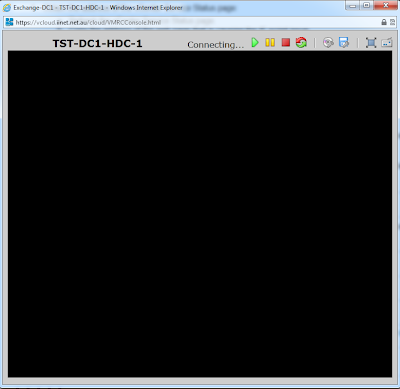Physical to Virtual Migration has been around for a long time ever since companies started making the transition to Virtualisation as a standard back in 2008 with the release of VMware ESX 3.x quickly followed by 4.x and vSphere.
There a many tools on the market for Physical to Virtual migration of machines with the most common being "VMware vCenter Converter: P2V Virtual Machine Converter", "Microsoft Virtual Machine Converter 3.0" and the handy little tool from sysinternals "Disk2vhd".
In the brand new shiny System Center Virtual Machine Manager (VMM) 2012 R2, this tool also supports Physical to Virtual migration of workstations as an easy transition to a virtual platform for physical servers.
However if you look at the fine print in the "prerequisites" you will see:
"Cannot have any volumes larger than 2040 GB"
https://technet.microsoft.com/en-au/library/hh427293.aspx
What the @$%@!!!
Very disappointing seeming this is the latest release of VMM and this limitation is still around... this would trip up many companies who are still looking to virtualise that legacy file server or mail server sitting around on their network!
There a many tools on the market for Physical to Virtual migration of machines with the most common being "VMware vCenter Converter: P2V Virtual Machine Converter", "Microsoft Virtual Machine Converter 3.0" and the handy little tool from sysinternals "Disk2vhd".
In the brand new shiny System Center Virtual Machine Manager (VMM) 2012 R2, this tool also supports Physical to Virtual migration of workstations as an easy transition to a virtual platform for physical servers.
However if you look at the fine print in the "prerequisites" you will see:
"Cannot have any volumes larger than 2040 GB"
https://technet.microsoft.com/en-au/library/hh427293.aspx
What the @$%@!!!
Very disappointing seeming this is the latest release of VMM and this limitation is still around... this would trip up many companies who are still looking to virtualise that legacy file server or mail server sitting around on their network!