Why might you want to make your USB key bootable with DOS?
Many firmware updates for motherboard BIOS's and RAID cards require you to boot their flash program off a MS DOS Boot Floppy. This is ugly, floppy disks are a no go as they are unreliable as you know! Instead having your USB Key bootable, you can simply copy the flash program exe along with the new firmware image, boot of your USB key and run it without touching a floppy disk. Very handy to have in your tool kit!
How to do this?
First we need a DOS Image, nothing better then the Windows 98 SE one. That one is still circulating and is one of the most popular boot disks of all time. I downloaded mine from allbootdisks.com however feel free to download it from where ever. Here is a direct link for you:
http://www.allbootdisks.com/downloads/Disks/Windows_98_Boot_Disk_Download49/Diskette%20Images/Windows98_SE.img
Now we need to extract all these files to a folder somewhere on your PC. To do this grab the 30 day free trial of WinImage. Get it from download.com by searching winimage.
Create a folder and extract the files from the Windows98_SE.img file as below to the new folder you created:
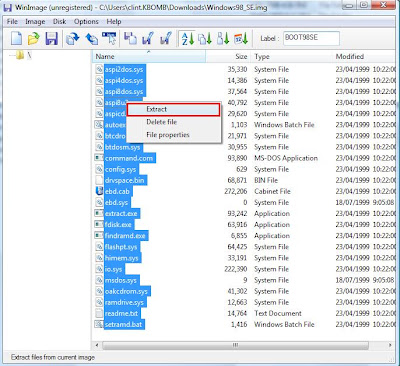
Once the files have been extracted to the folder we can now download the HP USB Disk Storage Format Tool. You can download this from our friendly guys at bootdisk.com. I have provided you with a direct link below:
http://www.bootdisk.com/plan081009/hpflash1.zip
Extract the zip and run the exe to install the application then run it. Partition your USB Key as FAT32, click "Create a DOS startup disk" and point the path at the folder you created containing the extracted Windows 98 bootdisk. Do not point it at a file inside the folder, just the folder itself. Quick Format does not need to be selected however I selected it because I hate waiting and its a new usb key so there is no data that needs to be overwritten with 0's. Your options should look similar to this:
Once complete your USB Key will now be bootable. This utility will not copy all the windows 98 boot disk files only the core ones including COMMAND.EXE, IO.SYS and MSDOS.SYS. These are marked as protected operating system files and are only viewable by going into Folder Options and checking Show hidden files and folders and unticking the Hide protected operating system files (Recommended) checkbox.
I hope this post has been helpful to you.




co cool to read ha?
ReplyDeleteLooking forward for more info's.
Buy Online Generic Viagra