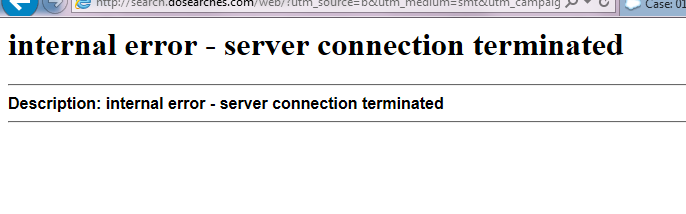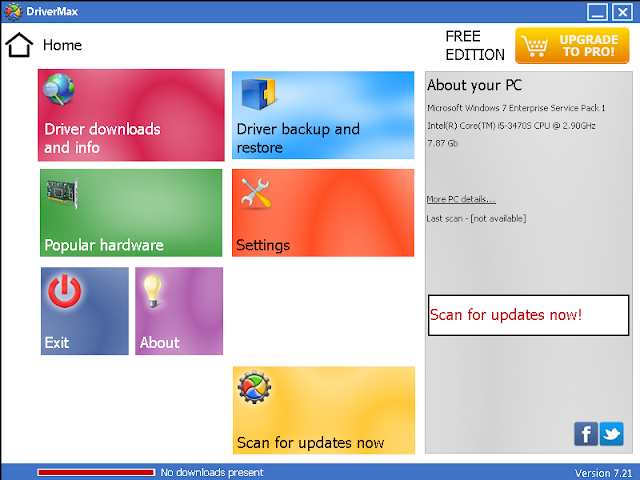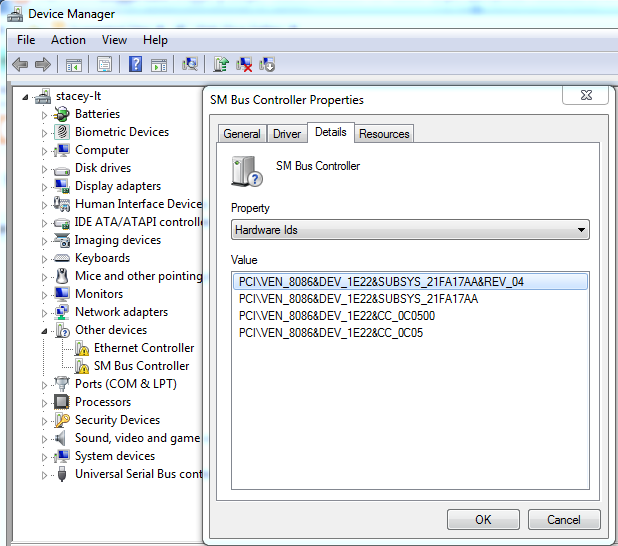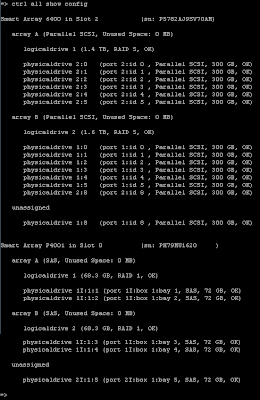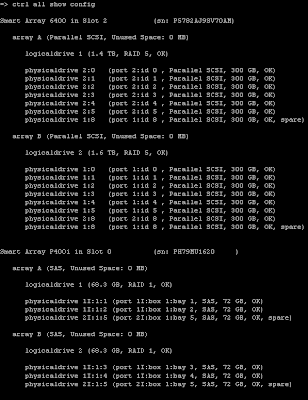I needed to access a Cisco UCS Blade enclosure at one of my customers after a major ESX failure. When attempting to access the KVM over the Java applicate for the Cisco UCSB-B200-M3 blade servers, I received the following error:
The viewer has terminated.
Reason: The network connection has been dropped.
The viewer has terminated.
Reason: The network connection has been dropped.
After troubleshooting the issue for a while, I decided to downgrade my version of Java to an older build. I tried the following build of Java in a Virtual Machine:
Java SE Runtime Environment 7u79
Success!
There is an issue with the latest Java build and the Cisco UCS KVM application.