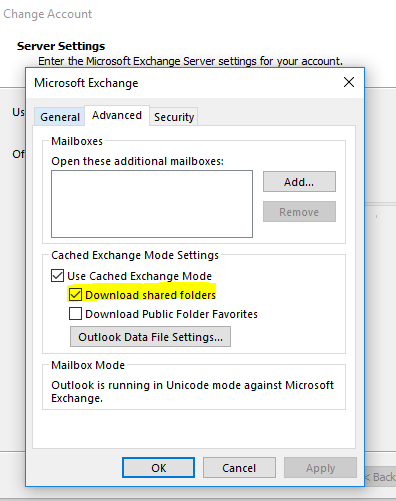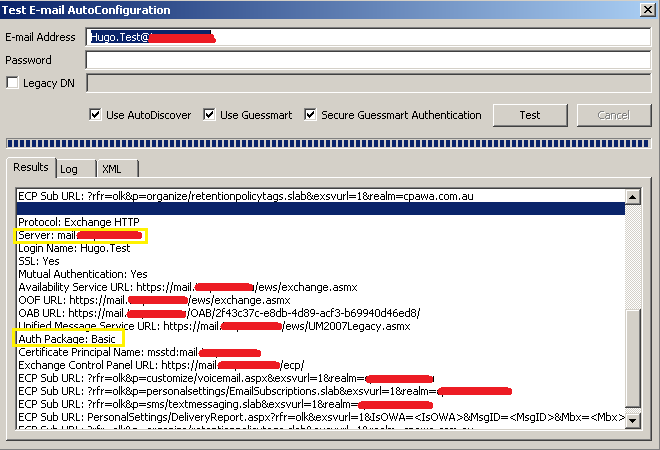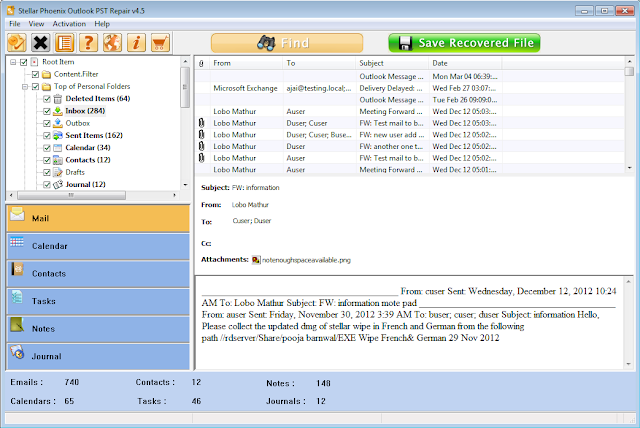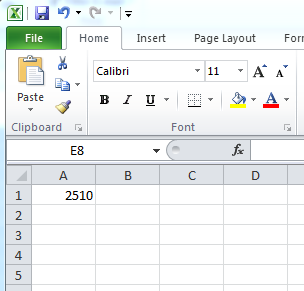Microsoft is causing issues for on-premises customers running Exchange to try and push customers to move to their servers in Office 365. After the release of 16.0.6741.2017, the Click 2 Run (C2R) version of the Outlook client for the PC is prioritising O365 for Autodiscover queries above all other Autodiscover methods (SCP, HTTPS root domain etc).
This causes problems for customers who aren't using O365 for mail service, especially if either of these conditions are true:
1. The user has a mailbox in the O365 service which is not being used. This can occur if the user has inadvertently had an Exchange license assigned.
2. The user has a personal Office subscription but has used their business email address to configure it.
The issue which users experience is they are prompted for Authentication, when the users enter their details the login fails as it's effectively requesting authentication against the O365 service.
This behavior also breaks the experience for existing profiles, not just newly created ones.
The “workaround” we have is to add a registry change to end users PC to bypass the O365 endpoints. From this article:
https://support.microsoft.com/en-gb/help/2212902/unexpected-autodiscover-behavior-when-you-have-registry-settings-under
This property needs to be set to a DWORD value of 1: ExcludeExplicitO365Endpoint
This needs to be done on each computer running Outlook. For managed devices on a Corporate Network we can push this out with management tools such as SCCM or Group Policy Preferences but for non-managed devices this is a huge overhead for IT staff dealing with end user support and the issues experienced.
This workaround is hard to manage, client specific, and will need to be reverted if the customer ever does in fact move to O365 so that the Direct Connect method can work again.
The process of how Autodiscover is configured on Exchange Servers is documented on the following link and now even if we have setup Autodiscover correctly, by default Outlook clients will have issues setting up Outlook profiles.
https://docs.microsoft.com/en-us/exchange/client-developer/exchange-web-services/autodiscover-for-exchange
The feedback of removing this feature for Outlook Profiles configured against an on-premises Exchange Server has been provided to Microsoft from numerous frustrated IT Professionals. Microsoft's response to this was as follows:
We cannot fulfill this request as we will continue to optimize for the Office 365 experience. The supported implementation of Autodiscover is documented here, https://support.microsoft.com/en-us/help/3211279. Any ongoing changes and improvements will be documented in the article. We appreciate your feedback and take every request with consideration, whether we can move forward with it or not.
-Outlook Team
Here are some facts:
https://outlook.uservoice.com/forums/322590-outlook-2016-for-windows/suggestions/36052099-stop-prioritizing-o365-for-autodiscover?tracking_code=bcd47b537c1d87aa7fa3220e75bd96a2
One would hope that these on-premises authentication requests hitting Microsoft's O365 servers are just authentication requests, and Microsoft are not keeping these credentials. If they were, this would be a directory harvesting exercise to the likes we have never seen before.
As a consultant who has specialized in Microsoft technologies for a long time - i'm very disturbed and appalled by the companies actions. Microsoft get paid good money either way (if the customer is on-premises or in the cloud) and it is up to the customer to make a decision on where they want to store their intellectual property!
This causes problems for customers who aren't using O365 for mail service, especially if either of these conditions are true:
1. The user has a mailbox in the O365 service which is not being used. This can occur if the user has inadvertently had an Exchange license assigned.
2. The user has a personal Office subscription but has used their business email address to configure it.
The issue which users experience is they are prompted for Authentication, when the users enter their details the login fails as it's effectively requesting authentication against the O365 service.
This behavior also breaks the experience for existing profiles, not just newly created ones.
The “workaround” we have is to add a registry change to end users PC to bypass the O365 endpoints. From this article:
https://support.microsoft.com/en-gb/help/2212902/unexpected-autodiscover-behavior-when-you-have-registry-settings-under
This property needs to be set to a DWORD value of 1: ExcludeExplicitO365Endpoint
This needs to be done on each computer running Outlook. For managed devices on a Corporate Network we can push this out with management tools such as SCCM or Group Policy Preferences but for non-managed devices this is a huge overhead for IT staff dealing with end user support and the issues experienced.
This workaround is hard to manage, client specific, and will need to be reverted if the customer ever does in fact move to O365 so that the Direct Connect method can work again.
The process of how Autodiscover is configured on Exchange Servers is documented on the following link and now even if we have setup Autodiscover correctly, by default Outlook clients will have issues setting up Outlook profiles.
https://docs.microsoft.com/en-us/exchange/client-developer/exchange-web-services/autodiscover-for-exchange
The feedback of removing this feature for Outlook Profiles configured against an on-premises Exchange Server has been provided to Microsoft from numerous frustrated IT Professionals. Microsoft's response to this was as follows:
We cannot fulfill this request as we will continue to optimize for the Office 365 experience. The supported implementation of Autodiscover is documented here, https://support.microsoft.com/en-us/help/3211279. Any ongoing changes and improvements will be documented in the article. We appreciate your feedback and take every request with consideration, whether we can move forward with it or not.
-Outlook Team
Here are some facts:
- There are still more on-premises customers running Exchange then customers in Office 365.
- Customers on-premise pay good money via various Microsoft licensing programs to utilise these products.
- Not all customers will migrate to the cloud - there will always be customers who want to keep intellectual property on-premises instead of moving to a shared public cloud environment.
- Making changes such as the above which will cause issues to millions and millions of on-premises customers is not acceptable.
https://outlook.uservoice.com/forums/322590-outlook-2016-for-windows/suggestions/36052099-stop-prioritizing-o365-for-autodiscover?tracking_code=bcd47b537c1d87aa7fa3220e75bd96a2
One would hope that these on-premises authentication requests hitting Microsoft's O365 servers are just authentication requests, and Microsoft are not keeping these credentials. If they were, this would be a directory harvesting exercise to the likes we have never seen before.
As a consultant who has specialized in Microsoft technologies for a long time - i'm very disturbed and appalled by the companies actions. Microsoft get paid good money either way (if the customer is on-premises or in the cloud) and it is up to the customer to make a decision on where they want to store their intellectual property!