Exchange 2003 mixed mode allows 2003 to work with legacy Exchange 2000 servers.
Native mode does not allow Exchange 2000 servers and provides enhanced functionality. To understand the improvements in Exchange 2003 native mode please see the following article:
http://support.microsoft.com/kb/270143
If you have any Exchange 2000 servers you must remove them before being able to upgrade to Native mode.
To upgrade Exchange 2003 to native mode open system manager, right click the organisation (mines Test Lab) and click properties.

Click Change Mode to change to Native Mode.
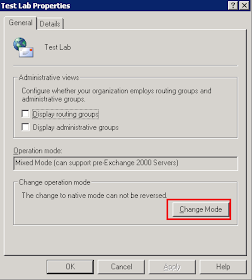
Now you must prepare the legacy Exchange 2003 permissions. This ensures the Exchange 2003 Recipient Update Service functions correctly after you update the Active Directory schema for Exchange Server 2010. For more information on this please see:
http://technet.microsoft.com/en-us/library/aa997914.aspx
To do this run the following command of the Exchange 2010 media:
setup.com /PrepareLegacyExchangePermissions
Note you will get an error if you haven't upgraded Exchange 2003 to native mode:

Lastly prepare the schema and domain for Exchange 2010. You can do this by running the following command:
setup.com /PrepareAD
Congratulations you can now migrate to Exchange 2010
This comment has been removed by the author.
ReplyDeleteThe best way for migration is by using a third party tool like Exchange Export and Exchange Import. Because the first thing which you have to do is Exporting mailboxes into PST files from Exchange database with the help of Exchange Export tool or CMDLET Command and then you have to again import all PST files into Exchange Server using Exchange Import tool or PowerShell Commands. Like this way any one can migrate from any Version of Exchange Server to other version of Exchange.
ReplyDelete