To insert a check box in 2010 you need to enable developer tools like you did in 2007, its just in a different place.
Go to the document information screen.
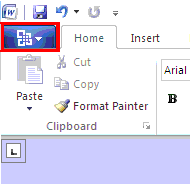
Click options

Click Customize Ribbon then tick the Developer tickbox.

There will now be a developer tab where you can add the checkbox:

Thanks for this :)
ReplyDeleteThank you so much. I couldn't find it for the life of me. You rock. Nancy
DeleteThank you!! Sure wish Microsoft would realize what 'user friendly' means and implement it!!
DeleteThanks too!
DeleteThank you Clint! What a life-saver!!
DeleteA Big Thank You and Shout Out to You and Your Mate that showed you this
DeleteThank you!!!!!!!!!! You just saved me from hours of frustration!! ;-)
DeleteFinally something helpful! I love you for this!!! Kelly - Minneapolis, MN
DeleteThankyou so much......so easy with these instructions!!!!!
DeleteGoodness!!! I had been looking for that Developer tab for a full on 20 mins!! sheesh Thank you so much!
DeleteBrilliant........thank you :)
DeleteVery nice, thanks for the blog!
DeleteThanks for this, it was clearly explained
Deletethank you I have been wondering about check boxes for a long time too
DeleteDianne
Perfect, thanks.
DeleteThanks Bro. Life would be easier if nonsense changes were forbidden.
DeleteClever lad, thanks so much. Gone are the days when Word was easy if common sense was applied!
DeleteHuge help! Thank you.
DeleteThank you. Your blog have been a great help to me :)
DeleteThank you!!!!! What a huge help. I couldn't find this for ages.
DeleteNo worries mate - it took me ages to find!
ReplyDeleteAwesomeness! Thanks
ReplyDeleteTHANK YOU!
ReplyDeleteThanks for the post - I was about ready to downgrade from 2010 to 2003 out of pure frustration!
ReplyDeleteThanks a lot! It was so hard to find it!
ReplyDeleteFinally I found this nice function.....thank you!!!
ReplyDeletegood job mate. Finally!
ReplyDeleteGod bless you. Thank you. :D
ReplyDeleteThis was most helpful...thanks.
ReplyDeleteThank you VERY much - I too was going distracted trying to find this command.
ReplyDeleteThank you! I felt it would be in the ribbon customization section but wouldn't have found it without this!
ReplyDeletelife saver!!! Thanks a million
ReplyDeleteGood heavens, what a nightmare trying to find out this (simple?) thing. Thank you, thank you thank you!!
ReplyDeleteThanks why does everyone else explain it so badly??
ReplyDeleteThank you very much, but...after inserting and activating the check box I have to protect the whole document to make it work, in this way I can't write anymore!!! :(
ReplyDeleteThanks a lot for the tip! It was getting to be really frustrating finding the functionality.
ReplyDeletehow do you check the box tho?
ReplyDeleteSaved my bacon... thank you very much.
ReplyDeleteoh thanks a lot this helped! :)
ReplyDeleteThanks Love.
ReplyDeleteCanada
Update on this: in some versions of 2010 you have to go to the Microsoft word button --> Word Options --> "Popular" Tab --> check the box that says "Show Developer tab in the Ribbon"
ReplyDeletePerfect, thank you!
ReplyDeleteThanks man, I was on another blog post and they already had the developer tag open. NERDS! Don't they know it's not available by default. Thanks to you I don't have a headache. From some guy in San Diego California.
ReplyDeleteawesome! Thanks!
ReplyDeletethank you sooooo much for this. You are the bomb.com :) Cute and smart!! :)
ReplyDeleteA great big thank you :-) The I.T. dept at work couldn't tell me how to do this!
ReplyDeleteAny idea how to create a form with fields that can be completed without changing the form, they can't answer that either!
tq dear,help me alot
ReplyDeletethank you..was so easy to follow...
ReplyDeletehow can i insert a check box to be filled in electronically, and still have the end user be able to fill in the other areas of the document? cant i just protect the individual boxes??? what the heck?
ReplyDeleteive seen it done on some templates in forms office.. so tell me how
I'm looking for the same answer, did you ever find out? If so, could you post the answer here?
DeleteThanks!
ReplyDeleteThanks...... man... I was almost ready to downgrade this .... hell!! Thanks a LOT!!!
ReplyDeleteThank u sooooooooo much! It saved alot of my time
ReplyDeleteThanks, fantastic!
ReplyDeleteThank you so much. Been looking for this for ages!
ReplyDeleteGive this bloke a knighthood. I was ready to put a gun to my head trying to work out how to do this.
ReplyDeleteThank you!!! As the previous person said, knighthood!
ReplyDeleteThank you so much! Yay!
ReplyDeleteay ay, did whats hiz name check at you yesterday?
ReplyDeletewho?
ReplyDeletedeeeeez checkboxes!
ReplyDeleteaww, shut up checka! i was gettin my type did!
ReplyDeleteyou'd better chiggity check your check box before you riggity wreck your check box
ReplyDeleteCause too many checkboxes is bad fo yo hellff
Deletethankyou...u really helped me :)
ReplyDeleteThanks Clint!
ReplyDeleteGood-quality tutorial. Thank you!
ReplyDeleteCheckboxessss can't be faded!
ReplyDeleteI'm checkbox from the mother effing street!!
DeleteOne, two, three and to the fo'
ReplyDeleteSnoop Doggy checkbox and Dr. checkbox is at the do'
Gimme the checkbox first, so I can check like a bubble
DeleteIf you don't know you better ax a checkbox!
ReplyDeleteWhat's my mother effing checkbox?
ReplyDeleteSnoop doggy dog ooo checkbox!
DeleteShake your check, watch your box, shake your check, show me watcha checkboxing wif
ReplyDeleteUp out there, Ain't nothing but a checkbox party
ReplyDeleteI can't deny it, I'm a checking rider, You don't wanna box wif me
DeleteCan anyone tell me if a created a document in 2003 with checkboxes, and locked the document so i could use the check boxes, how do I unlock it in 2010 so i can edit the docuemnt.
ReplyDeleteThanks
I got 99 boxes but a check ain't one....HIT ME!
DeleteYou have to add a FUCKING TOOLBAR just to add a FUCKING CHECKBOX?
ReplyDeleteYou are all insane. BOYCOTT THIS SHIT
Can't we all just check along?
DeleteNo, foul one. You just have to add the item to quick access toolbar or to new group on the ribbon.
DeleteTHANK YOU FOR THIS SIMPLE EXPLANATION! It was driving me nuts trying to find this....you are a lifesaver!
ReplyDeleteI agree with Anonymous 7:04am above - HUGE help and excellent description. Thanks so much!
ReplyDelete-Chris B., Indiana, USA :)
Great job. Simple, easy to follow and to the point.
ReplyDeleteThank god, that could not have been more difficult without this post. Thanks to all
ReplyDeleteYou saved a life with this post! I have been struggling for hours with this! Without this post, it could have taken me days if not weeks! Thanks a million times.
ReplyDeleteThank you so much for publishing these instructions. I was able to get the check boxes placed on my survey form just as I wanted them. Would have never figured this out on my own in a hundred years.
ReplyDelete--- Jack Barker Bakersfield, CA
how can i insert a check box to be filled in electronically, and still have the end user be able to fill in the other areas of the document? cant i just protect the individual boxes??? what the heck?
ReplyDeleteive seen it done on some templates in forms office.. so tell me how
The dingo ate your checkbox!
Delete-G'day mate!
This comment has been removed by the author.
ReplyDeletethank you so much.Big cyber kiss x
ReplyDeleteOH MY GOD RELIEF! thanks dude, perfect.
ReplyDeleteGosh, thanks!!! I can't believe this was so hard to find...
ReplyDeleteAWESOME!!!! Thanks YOU!
ReplyDeleteThanks! Was pulling my hairs out.
ReplyDeleteHow can I insert an ActiveX checkBox but with function "mark-on", because when I click on this checkbox it opened me a visual basic window :( In old checkbox everything works fine.
ReplyDeletePhase 1 - collect checkboxes
DeletePhase 2 - ???
Phase 3 - Profit
Thanks! Simple and well explained. This will save me paper and printing off copies!
ReplyDeleteThanks! Worked like a charm!
ReplyDeleteWord!
ReplyDeleteThanks really helpful tip!
ReplyDeleteNot just for checkboxes.
English muthafucka! Do you speak it?
DeleteThanks dude, took ages to find it.
ReplyDeleteDude! Thank you so much for the info.
ReplyDeleteThx Clint, great help. The simpliest and best instruction I found so far! have a great day ;-)
ReplyDeleteOh my goodness! You're awesome Clint. I could not figure it out until I came upon your webspage.
ReplyDeleteThank you! Thank you! You're awesome!
ReplyDeleteThank you!! I am so glad I found this on my Google search.
ReplyDeleteGoogle search this...bitch.
DeletePerfect tip!
ReplyDeleteJust the tip!
DeleteExcellent...many thanks! Works perfectly!
ReplyDeleteThanks some more!
ReplyDeleteYour explanation was easy and quick. Unlike trying to follow the Word help, which was no use at all...
Thanks a lot. Very Useful
ReplyDeleteThank you! Thank you! Thank you!
ReplyDeleteYou are awesome for this.
ReplyDeleteThanks - this would have taken forever to find!
ReplyDeleteThanks, big help.
ReplyDeleteThank you - this was a HUGE help!
ReplyDeleteThat's what she said. (hehehe)
DeleteThanks a lot - fantastic tip!
ReplyDeletespot on. Thanks for sharing!
ReplyDeleteAwesome Mate! Thanks!
ReplyDeletecheers mate!
ReplyDeleteI prefer coffee mate myself
DeleteThank you so much! I agree, Microsoft has to be the most un-user friendly system ever. I HATE the new version with a passion. Guess I am now a 'developer'!!
ReplyDeletei know you have heard it a hundred times already but you rock ! God bless you mate
ReplyDeleteThank you so much!!! That really made my day!
ReplyDeletethat was really useful
ReplyDeleteTHANKS!!!! Lifesaver!!
ReplyDeleteCheckboxes? What the fuck are checkboxes?
ReplyDeletethank you very much for the pictured step by step instructions. it's much clearer than the other instructions i searched before.
ReplyDeleteWhoop whoop! Thanks!! :-)
ReplyDeleteYour checkbox is monkey!
ReplyDeletehey! thanks a bunch for this:)
ReplyDeletethank you! it has been driving me crazy!
ReplyDeleteThank you, saved me loads of time
ReplyDeleteexcellent, thank you
ReplyDeleteAbsolutely brilliant. You're more helpful than the help section of Word! Thank you :)
ReplyDeleteFound it! Thank you :)
ReplyDeleteThank you!!!
ReplyDeleteAwesome! Thanks a million....
ReplyDeleteDude... I love you man! Best regards / Dagge Disaster
ReplyDeletethnx ... it ws really helpful
ReplyDeleteOh Bless you!!!
ReplyDeleteThank you thank you. Just got 2010 and this is a wonderful tool for all the forms I have to create.
ReplyDeleteHooray! This has driven me CRAZY!!!
ReplyDeleteThanks
Thank you!!!!!! This was driving me crazy toooooo!!!
ReplyDeleteThank you, I've been looking everywhere for that!
ReplyDeleteThank you! This is awesome!
ReplyDeleteGhost ride da check box!
ReplyDeletePull up to da scene wif my checkbox missin'
ReplyDeleteAll my checkboxes is rich as fuck!
ReplyDeleteSweet thank you!
ReplyDeleteEasy to follow instructions! Thanks so much:)
ReplyDeleteFor fast and safe delivery of your new car
ReplyDeleteneeds a decent carrier.
excellent - thanks so much for this.
ReplyDeleteThanks so much! This explanation has relieved much frsutration! :)
ReplyDeleteThank you for a very quick and helpful answer to a similarly niggling query! Best wishes to you.
ReplyDeleteThank-you! exactly what i needed, and easy to follow instructions. cheers!
ReplyDeleteThis is greatly appreaciated! Thank you so much :-)
ReplyDeleteFantastic - would never have found this without your blog I think!
ReplyDeleteYou're a real life saver! I was feeling such a clot 'cos I couldn't find it...
ReplyDeleteTop man! Simple when you know.Thank you very much
ReplyDeleteCheckboxes so fancy, you don't even know.
ReplyDeleteC-H-E-C-K box man! I got myself a checkbox, I got myself laptop, and I'm bout type it, I'm bout to go and type it!
ReplyDelete