
You are then able to use the wbadmin command to backup the system state of a server by using:
wbadmin start systemstatebackup -backuptarget:e:
Please note that server 2008 by default does not allow you to backup to a network share or the critical volume (which is the volume that the system is installed on, ususally c:). If you do you will get this error:
ERROR - The location for backup is a critical volume.

If you only have one drive letter c: on a server and you need to back up to it, you can get around it by following Microsoft Knowledge Base 944530.
Prerequisites to perform system state backups to critical volumes:
- Make sure that the target volume has no shadow copy before the backup starts.
- If a system state backup is stored on a source volume, backup settings should be configured for full backups. By default, settings are configured for full backups.
- Periodically check that no other user or program maintains a shadow copy on the target volume.
- Do not keep volume level backups and system state backups in the same location.
- The volume used to store the system state backup needs twice the amount of free space as the size of the system state backup until the backup completes.
To enable the system state backup files to be targeted to critical volumes, you must set the value of the AllowSSBToAnyVolume registry entry under the following registry subkey:
HKEY_LOCAL_MACHINE\SYSTEM\CurrentControlSet\Services\wbengine\SystemStateBackup\
Set the value of this entry as follows:
Name: AllowSSBToAnyVolume
Data type: DWORD
Value data: 1
Create the key called SystemStateBackup:

Create the DWORD called AllowSSBToAnyVolume:

Give the DWORD AllowSSBToAnyVolume a value of 1:

It will then go ahead and perform the task:
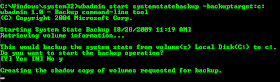
No comments:
Post a Comment